
Hello, users!
Today I want to share a design process and some resources with you all, in case you still don't know how to face a big/medium design project.
In this example we'll design some screens of a simple CMS, which I think is a pretty common design case in the web-dev community.
I'll be using Adobe XD (since it's totally free) and the "Web" option as you can see below:
If you're using Sketch, Photoshop or any other software, the sizes of the document should be 1920x1080, the standard for a web screen.
If you have the chance to speak to your client be sure you know what your client wants.
As for this example, we have the following:
Our client, Pablito, wants a CMS to manage the pictures and videos of his bakery, he also wants to write/edit articles, and also he'd like to post all that content to Twitter and Facebook through the CMS.
This is Pablito. He's a nice man, he's willing to work with you as soon as possible.
So let's enumerate the features of our project, one by one.
What will be the content of our platform?
What will be the features of our platform?
All right! Next step: investigation.
Most people when trying to design something are totally blank, how is that possible? Design is not magic, Everything on the internet has a design, search for it!
In this case we'll be creating a CMS, so we need some inspiration. You'll find inspiration in:
Do not skip this step. Just type "cms" in Google and start going through different cms, Wordpress, Wix, Joomla, Drupal. Go on, search for it and see how they did what they did.
I'ts time to get pen and paper and start sketching up the ideas you have. My advice is to get a little notebook, it's better to sketch small ideas, if you have a lot of space you won't focus.
I want to show you some sketches I did:
Login:
Home screen:
Images screen (will be reused for the videos and articles screen):
Modal to post/delete content:
Article writing/editing:
Sidemenu:
If you'd like to show your sketches to your client so he/she can give more ideas or just to get the approval, go for it.
We haven't said anything about colors, and we won't until we create our design.
It's time to make our sketches digital. Pick a software and let's go for it. We'll follow simple guides of design, but if you'd like to have some in-deep advices of how to design with usability and accessibility you can check my article, where I give you 5 advices.
Why design in grayscale? Because then we'll be able to focus in the content and how/where we place our elements instead of focusing in the aesthetic side.
We won't get in-deep about grids. They are useful and necessary to place and position our elements inside the design. You can create your grid as you'd like to, here's mine for this example:
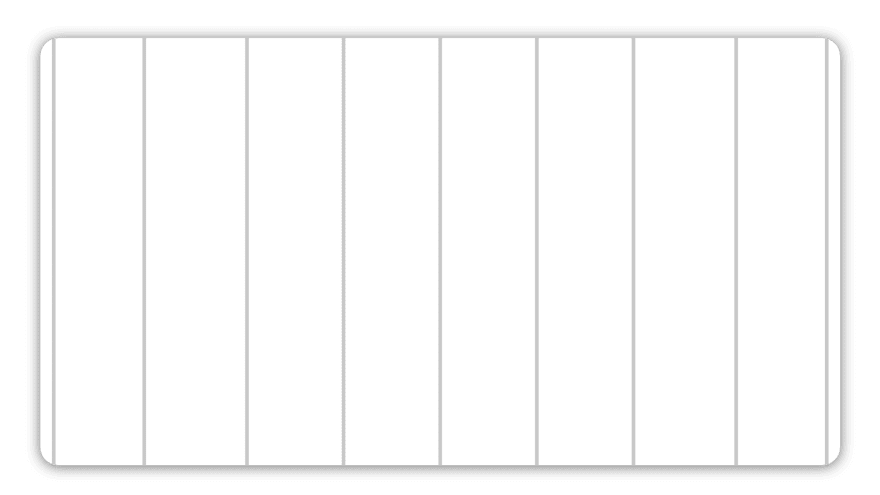
I created it like this: creating a simple line in the right middle of the document. Then copy&paste it in the right side, over and over again. You can make the lines as far as you want to from each other.
Just copy-paste it in the other side to make it symmetrical.
I won't make all the screens I sketched because that'd make the article too long. Here are some samples with and without the grid:
Home screen:
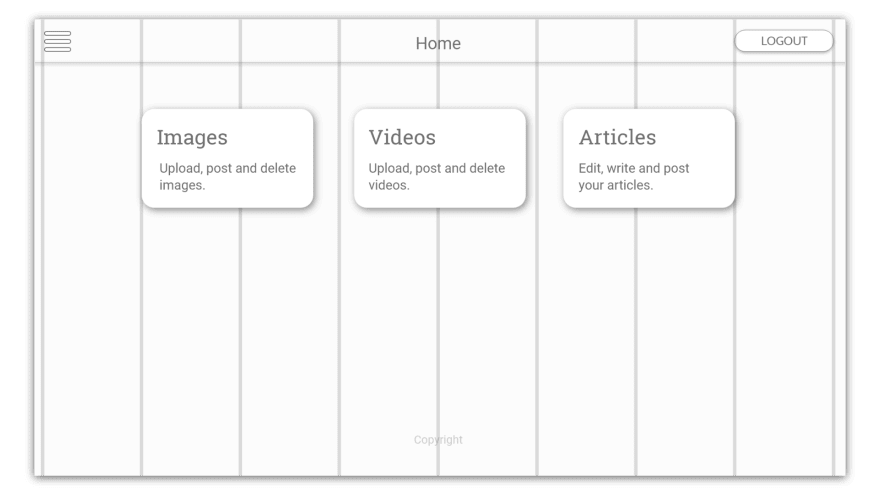
Images screen:
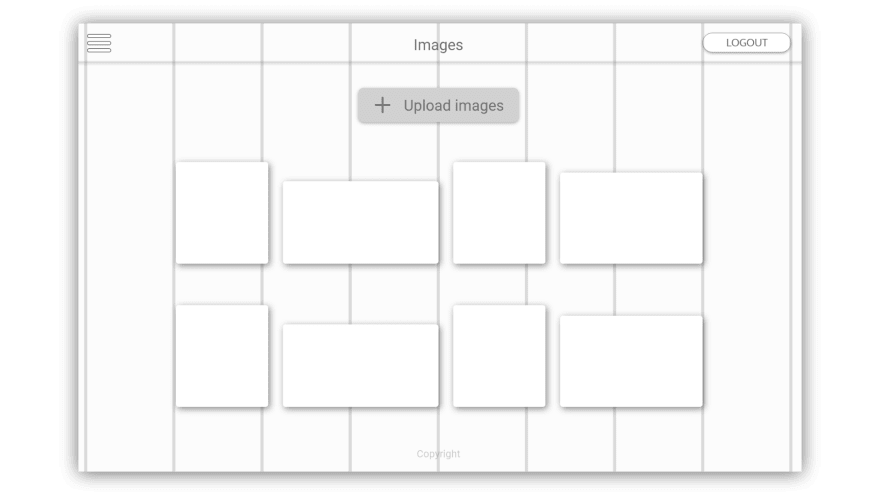
Screen modal:

As you can see, I only use grays. I don't even use black. In case you'd like to highlight a color or a part of the design, use different types of grays.
Okay, it's time to color our designs.
We won't get in-deep in the color palette and color theory. You should get in mind that the "ideal" palette should include: a primary color, a secondary color and a 'highlight' color. If your client has a logo and a brand, the palette should reflect those colors.
Let's say Pablito, our client, doesn't mind the colors you use. If you don't want to invest time in the creation of a palette, you can check this page and get a palette you like and that reflects the essence of the bussiness.
I'll get this one and start doing some samples until I find a combination that I find comfortable.
Here's what I got in 3 samples:
Home screen:
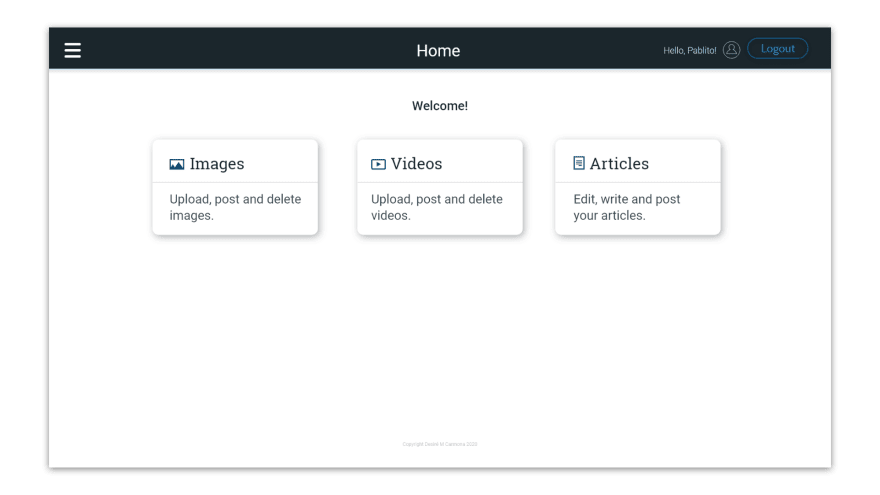
Login screen:
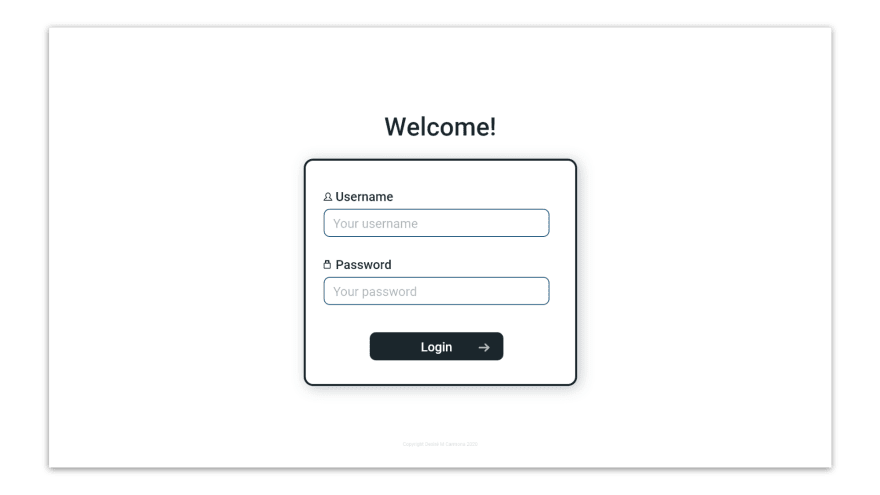
Images screen:
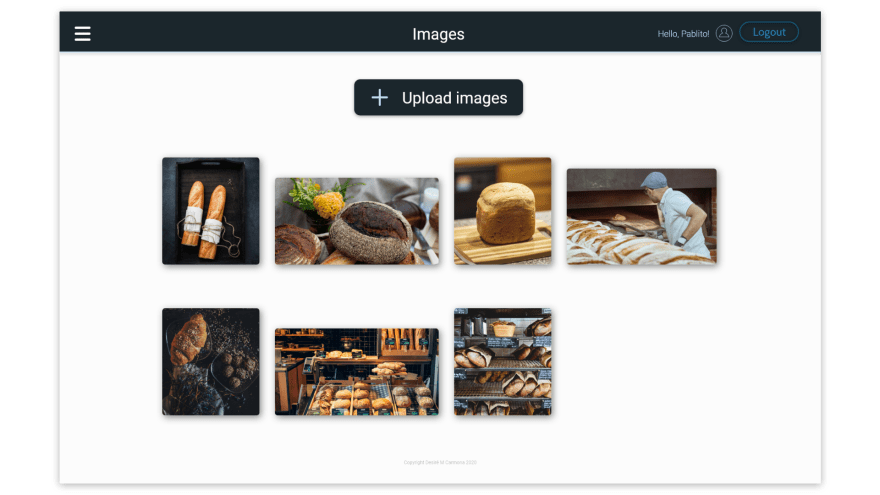
In case you're wondering, I did all the icons in Adobe XD, but you could use any external resource if needed, and got all the images for free in Unsplash.
Let's summarize the process:
Designing is a complicated process, but figuring out some few steps before jumping into positioning and colors will make your process easier and faster.
How would you design the content if you don't know the content? You'll start just guessing? Or, moreover, how would you plan your screens (sketches) if you don't even know the features that the platform will have?
My last advice, but not less important: design is not about looks, design is about information. Everything you're designing is about information. Without it, design is just...
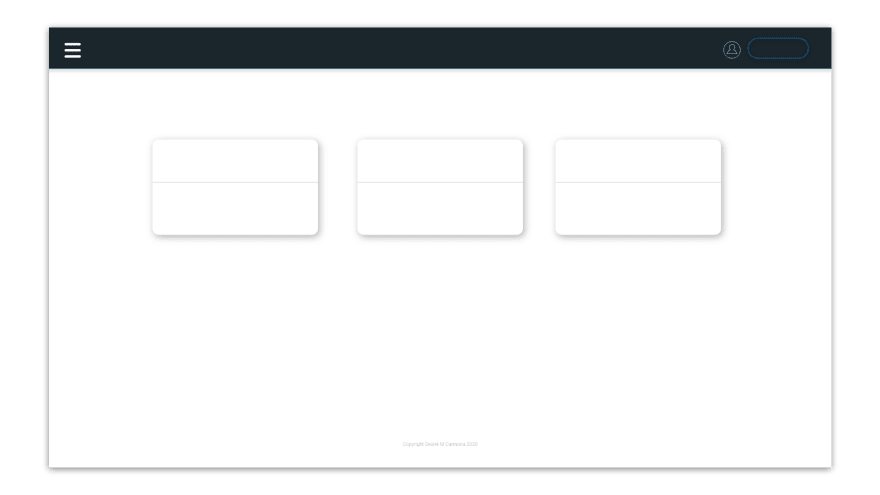
...nice color and shape positioning.
I hope this could be at least a bit useful for you, thank you for reading until the end!
See you around and let's keep coding!
Hello again!
Since I haven't explained anything in deep, here you'll find useful resources:

Special thanks to our guest blogger Desiré M. Carmona, a Web Dev/Designer; UX-UI for her contribution to the Ronald James Blog this week.
Visit the original link for this blog here.
We are a leading niche digital & tech recruitment specialist for the North East of England. We Specialise in the acquisition of high-performing technology talent across a variety of IT sectors including Digital & Technology Software Development.
Our ultimate goal is to make a positive impact on every client and candidate we serve - from the initial call and introduction, right up to the final delivery, we want our clients and candidates to feel they have had a beneficial and productive experience.
If you’re looking to start your journey in sourcing talent or find your dream job, you’ll need a passionate, motivated team of experts to guide you. Check out our Jobs page for open vacancies. If interested, contact us or call 0191 620 0123 for a quick chat with our team.
Follow us on our blog, Facebook, LinkedIn, Twitter or Instagram to follow industry news, events, success stories and new blogs releases.
Back to Blog